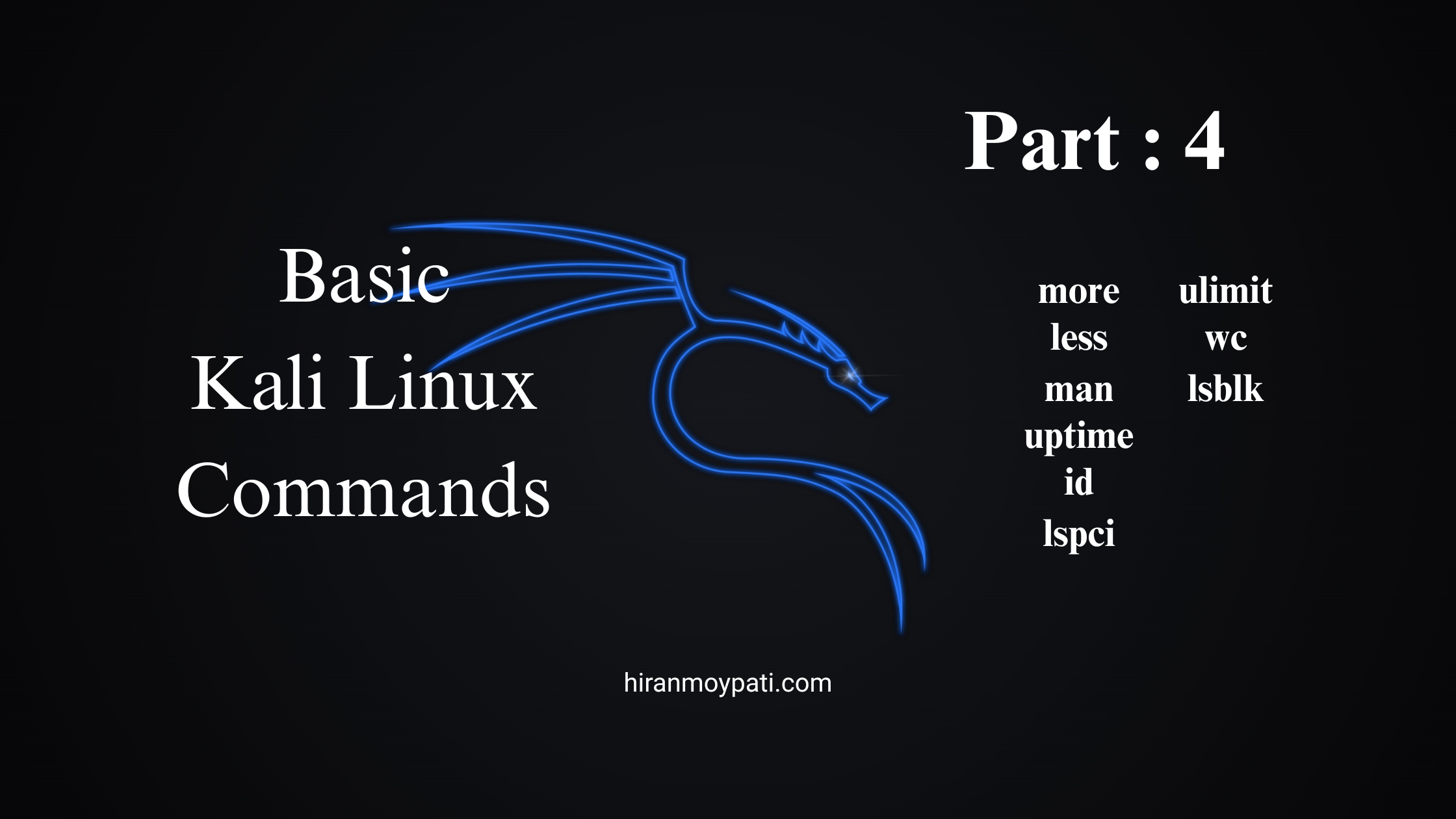🌧️ শ্রাবণ মাস এলেই কেন শিবের মাথায় জল ঢালা হয়?
শ্রাবণ মাসে বিশেষ করে সোমবরে (সোমবার), হাজার হাজার ভক্ত শিবমন্দিরে গিয়ে শিবলিঙ্গে জল ঢালেন, গঙ্গাজল নিয়ে যান, কখনো দুধ, কখনো বেলপাতা নিবেদন করেন। কিন্তু এই আচারটা কেবল অন্ধ ভক্তি নয়—এর পেছনে রয়েছে মহাপুরাণ, জ্যোতিষশাস্ত্র, আধ্যাত্মিক দর্শন এবং এমনকি বৈজ্ঞানিক যুক্তিও।
চলুন, জানি কেন শ্রাবণ মাসের প্রথম সপ্তাহেই শিবের মাথায় জল ঢালার রীতি এত গুরুত্বপূর্ণ হয়ে ওঠে।
🐍 ১. সামুদ্র মন্থন ও নীলকণ্ঠ শিবের কাহিনি
হিন্দু পুরাণ অনুসারে, দেবতা ও অসুরদের মধ্যে সামুদ্র মন্থন চলাকালীন উঠে আসে এক মারাত্মক বিষ—হালাহল। এই বিষের প্রভাবে সমগ্র সৃষ্টির ধ্বংসের আশঙ্কা তৈরি হয়।
এই সময় মহাদেব শিব সেই বিষ পান করেন এবং তা গলায় ধারণ করেন—যার ফলে তাঁর গলা নীল হয়ে যায়। তখন থেকেই তিনি “নীলকণ্ঠ” নামে পরিচিত। কিন্তু বিষের তাপ শিবের দেহে ব্যাপক উত্তাপ সৃষ্টি করে।
এই উত্তাপ প্রশমনে দেবতারা, ঋষিরা, এবং ভক্তরা গঙ্গাজল, ঠান্ডা জল, দুধ ও বেলপাতা দিয়ে শিবকে স্নান করান।
📌 এই ঘটনাটি শ্রাবণ মাসেই ঘটেছিল বলে বিশ্বাস করা হয়। তাই এই মাসে শিবের মাথায় জল ঢালার রীতি শুরু হয়।
🌕 ২. চন্দ্র ও শ্রাবণ মাসের সম্পর্ক
শ্রাবণ শব্দটির উৎপত্তি “শ্রবণা” নক্ষত্র থেকে, যা চন্দ্র দ্বারা নিয়ন্ত্রিত।
আর চাঁদ আবার শিবের জটায় বিরাজমান — তাই শিবকে বলা হয় “চন্দ্রশেখর”।
এই মাসে চাঁদের শক্তি অত্যন্ত প্রবল, তাই চন্দ্রের প্রভাবে মানসিক অস্থিরতা বাড়ে।
👉 শিব হলেন ধ্যান ও শীতলের প্রতীক — তাই জল দিয়ে তাঁর পূজা করলে মানসিক শান্তি পাওয়া যায়।
🕉️ ৩. সোমব্রত ও শ্রাবণের প্রথম সোমবার
সোমবার অর্থাৎ সোম = চন্দ্র।
শিব চাঁদের প্রতীক, তাই সোমবার শিবের আরাধনা করার বিশেষ ফল রয়েছে।
শ্রাবণ মাসের প্রথম সোমবারে জল ঢালার মাধ্যমে ভক্তরা ব্রতের সূচনা করেন, যা তাদের জীবনে শান্তি, সাফল্য ও পুণ্য অর্জনে সাহায্য করে।
🚶♂️ ৪. কাঁওয়ার যাত্রা ও গঙ্গাজল নিবেদন
উত্তর ভারত, বিহার, ঝাড়খণ্ড, পশ্চিমবঙ্গের অনেক জায়গায় ভক্তরা দূর-দূরান্ত থেকে গঙ্গাজল সংগ্রহ করে হাঁটতে হাঁটতে মন্দিরে পৌঁছে শিবলিঙ্গে জল ঢালেন। একে বলে কাঁওয়ার যাত্রা।
এই যাত্রা শ্রাবণের শুরুতেই সবচেয়ে বেশি দেখা যায়।
🔱 এই কর্ম ভক্তদের পাপমোচন, কামনা-বাসনার পূরণ এবং আত্মিক উন্নতির পথ খুলে দেয়।
🧘♀️ ৫. আধ্যাত্মিক ও মনোবৈজ্ঞানিক ব্যাখ্যা
- নিরবিচ্ছিন্নভাবে শিবলিঙ্গে জল ঢাললে এক ধরনের ধ্যানমগ্ন অবস্থা তৈরি হয়।
- ঐ “টুপটাপ” শব্দ মনকে স্থির করে, অস্থিরতা দূর করে।
- এইভাবে ভক্ত শুধু শিবকে পূজা করে না, নিজেকেও আধ্যাত্মিকভাবে পরিশুদ্ধ করে।
🧪 ৬. বৈজ্ঞানিক দৃষ্টিভঙ্গি
- শিবলিঙ্গ কালো পাথরের তৈরি। জল পড়লে পাথরের তাপমাত্রা হ্রাস পায়, যা মন্দিরে শীতলতা বজায় রাখে।
- এর ফলে ধ্যান, প্রার্থনা ও মানসিক একাগ্রতা সহজ হয়।
- পাশাপাশি, এটি একটি প্রতীকী জলধারা — যা জীবনচক্র, প্রবাহমানতা ও শুদ্ধতারও প্রতীক।
✅ উপসংহার
শ্রাবণ মাসের প্রথম সপ্তাহে শিবের মাথায় জল ঢালার রীতি শুধুই ধর্মীয় নয়, এটি এক বহুমাত্রিক আচার—যা পুরাণ, জ্যোতিষ, আধ্যাত্মিকতা ও মনোবিজ্ঞানকে এক সুতোয় গাঁথে।
শিব মানে শান্তি, শুদ্ধি, ধ্যান। জল মানে শীতলতা, প্রবাহ, পবিত্রতা।
এই দুইয়ের মিলনই হয় শ্রাবণ মাসে, শিবের মাথায় এক ঢাল ঠান্ডা জল ঢালার মাধ্যমে।
🔔 আপনি কি এবারের শ্রাবণ সোমবারে শিবের মাথায় একবাটি জল ঢালবেন?
📌 পোস্টটি ভালো লাগলে শেয়ার করুন।
🌐 আরও ধর্মীয় ও আধ্যাত্মিক ব্লগ পড়তে ভিজিট করুন: hiranmoypati.com