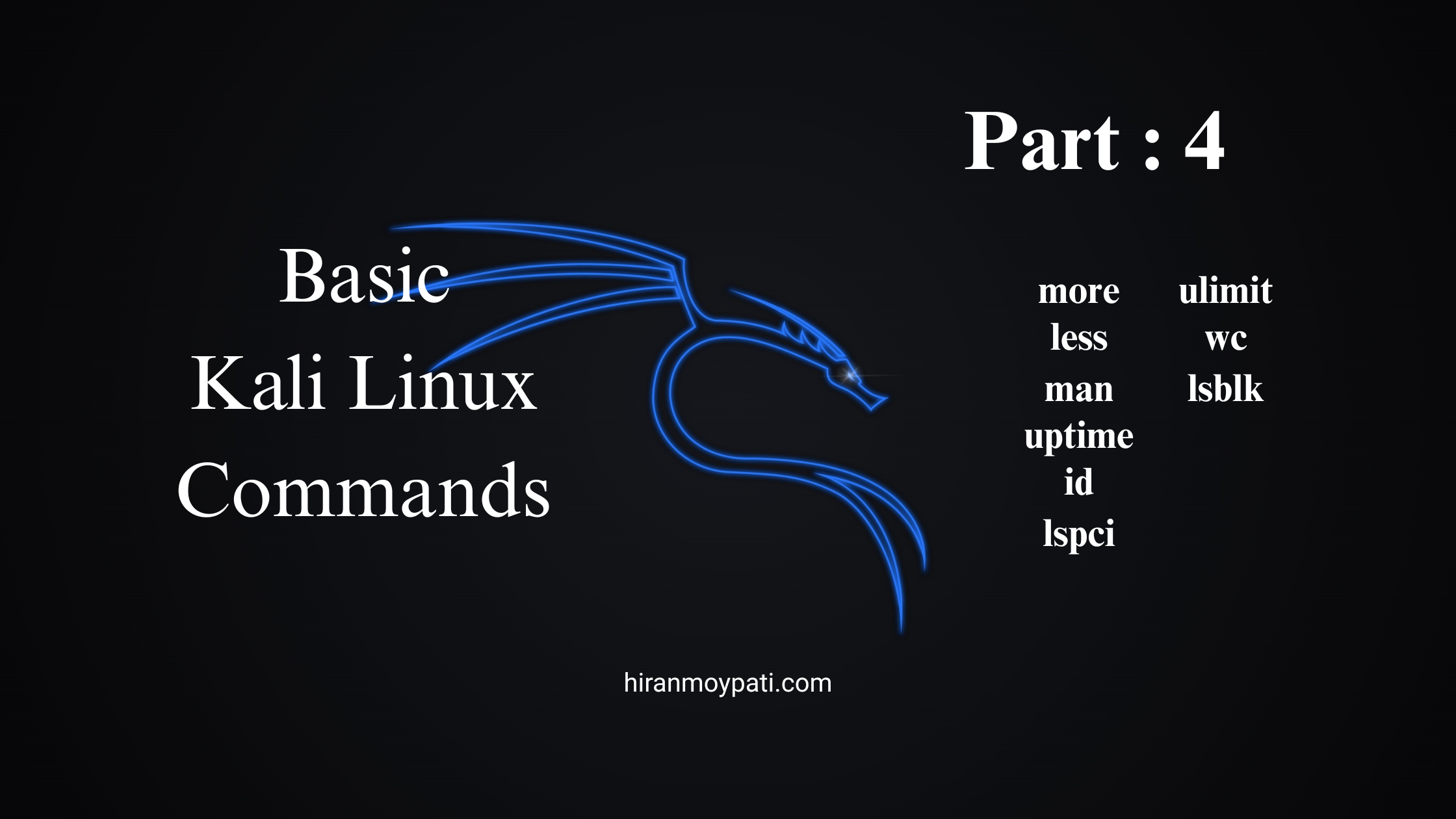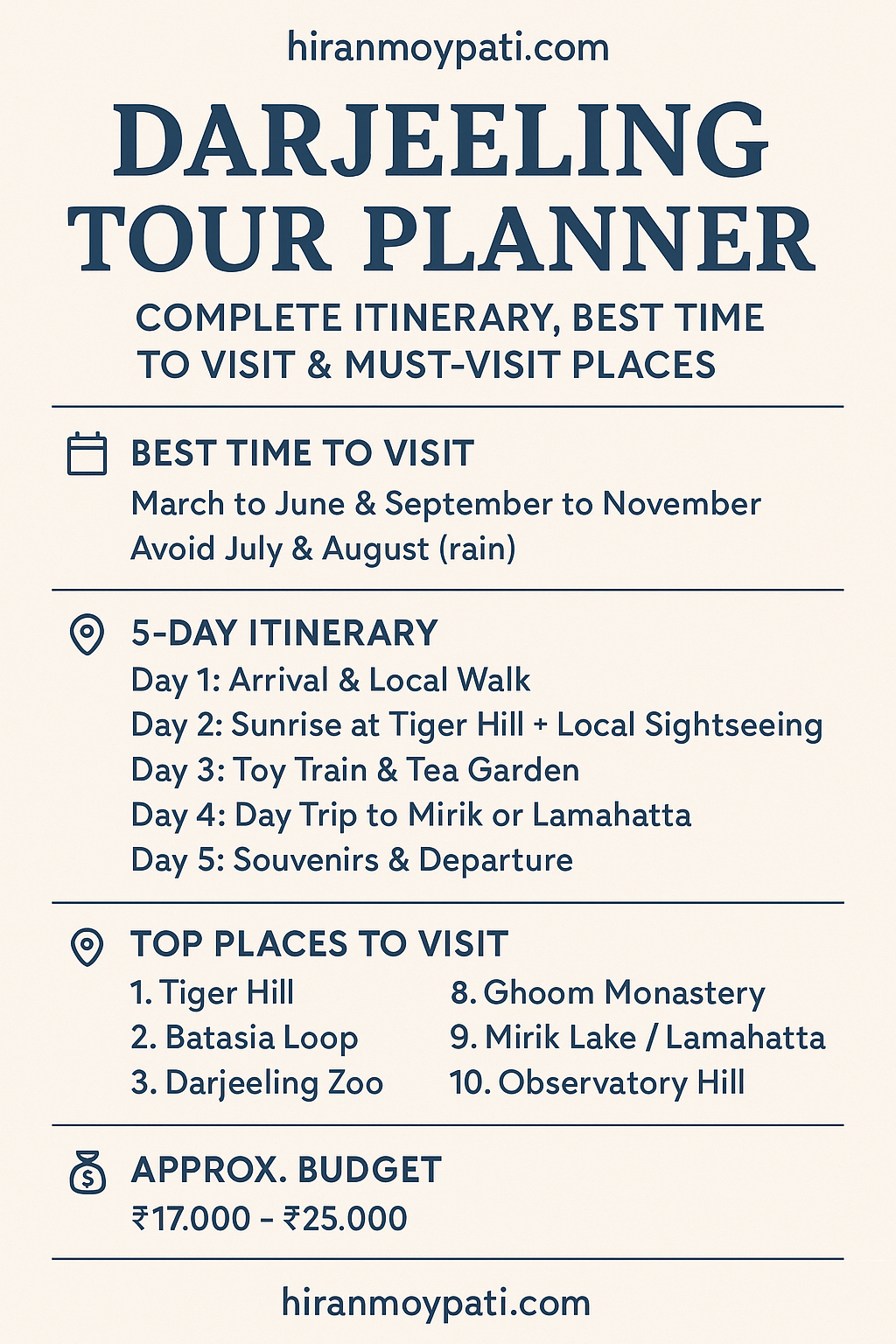In this blog, we’ll walk through 12 super useful Kali Linux commands. We’ll keep things simple, beginner-friendly, and real—because learning should be fun, not scary! 😊
Let’s dive into:
tacodod --allsleepuftheadtailsortlsoflspcigrep
1. tac: Print File in Reverse
While cat displays a file’s contents from top to bottom, tac does the opposite—it shows the lines from bottom to top.
📘 Syntax:
tac filename.txt
📌 Example:
Suppose you have a file lines.txt with the following lines:
Line One
Line Two
Line Three
Run:
tac lines.txt
🖥️ Output:
Line Three
Line Two
Line One
✅ Use Case:
Useful for reading logs in reverse order or analyzing data bottom-up.
2. od: Octal Dump
od (Octal Dump) lets you view binary data in human-readable format like hexadecimal, octal, or ASCII.
📘 Syntax:
od filename
📌 Example:
echo "hello" > demo.txt
od demo.txt
🖥️ Output:
0000000 150 145 154 154 157 012
0000006
Each number represents a character in ASCII.
3. od --all: Full Format Dump
You can use od with the --format=all (or simply --all) option to see data in all common formats: hexadecimal, octal, ASCII, etc.
📘 Syntax:
od --format=all filename
📌 Example:
od --format=all demo.txt
🖥️ Output includes:
- Character representation
- Octal values
- Hex values
- ASCII values
This is especially helpful in reverse engineering or malware analysis.
4. sleep: Pause Execution
Need to delay a process? sleep is your go-to command to pause script execution for a specific time.
📘 Syntax:
sleep [seconds]
📌 Example:
sleep 5
🕐 Waits for 5 seconds before executing the next command.
✅ Use Case:
Perfect for automating scripts with controlled delays or cooldowns between actions.
5. uft: ⚠️ Possible Mistype?
There is no standard Linux command called uft. Did you mean:
uftpd– a lightweight FTP server?uft– as a typo forcutoruftp?
Please verify and I’ll update this section. (You can skip this for now if it was a typo.)
6. head: Display First Lines
Want to quickly preview the top of a file? Use head!
📘 Syntax:
head filename
By default, it shows the first 10 lines.
📌 Example:
head demo.txt
To show a specific number of lines:
head -n 5 demo.txt
7. tail: Display Last Lines
The opposite of head, tail shows the last lines of a file.
📘 Syntax:
tail filename
📌 Example:
tail -n 3 demo.txt
✅ Use Case:
Frequently used for watching log files in real-time:
tail -f /var/log/syslog
8. sort: Organize Text
Sort the lines in a file alphabetically or numerically.
📘 Syntax:
sort filename
📌 Example:
If names.txt contains:
Zebra
Apple
Mango
Run:
sort names.txt
🖥️ Output:
Apple
Mango
Zebra
Add -r to sort in reverse.
9. lsof: List Open Files
lsof (List Open Files) shows which files are currently open by processes.
📘 Syntax:
lsof
📌 Example:
lsof -u yourusername
List all open files for a specific user.
Another one:
lsof -i :80
Shows which process is using port 80.
✅ Use Case:
Ideal for troubleshooting file locks, open ports, and network issues.
10. lspci: List PCI Devices
Curious about your hardware? Use lspci to display information about PCI buses and connected devices.
📘 Syntax:
lspci
📌 Example Output:
00:00.0 Host bridge: Intel Corporation 440FX - 82441FX PMC
00:01.0 VGA compatible controller: VMware SVGA II Adapter
✅ Use Case:
Perfect for checking graphics cards, network cards, and more.
11. grep: Pattern Matching Hero
grep is one of the most powerful tools in Linux. It searches for patterns (text) inside files.
📘 Syntax:
grep "pattern" filename
📌 Example:
grep "error" /var/log/syslog
This finds all lines that contain the word “error”.
Use with -i to ignore case:
grep -i "ERROR" syslog
Combine with ps to find running processes:
ps aux | grep apache
✅ Use Case:
- Log analysis
- Keyword search
- Filtering output
Bonus Tips 💡
Here are some practical combos and tricks using the above commands:
➤ Monitor a Log File for Errors in Real Time:
tail -f /var/log/syslog | grep "error"
➤ Wait Before Executing Another Command:
sleep 10 && echo "10 seconds later..."
➤ Reverse and Sort a File:
tac names.txt | sort
➤ Display Hardware Info:
lspci | grep VGA
Final Words
Learning Kali Linux commands doesn’t have to be overwhelming. Start small, experiment, and use commands like tac, od, head, grep, and lsof to get comfortable navigating and managing your system like a pro.
If you’re serious about ethical hacking or system administration, these commands are more than just tools—they’re your daily companions. Bookmark this guide and practice often!
👋 Let’s Connect!
If you enjoyed this post, explore more beginner-friendly tech blogs at hiranmoypati.com. Whether you’re learning ethical hacking, Excel, or growing your digital brand—I’ve got you covered.
Happy hacking, and see you in the next blog! 🚀